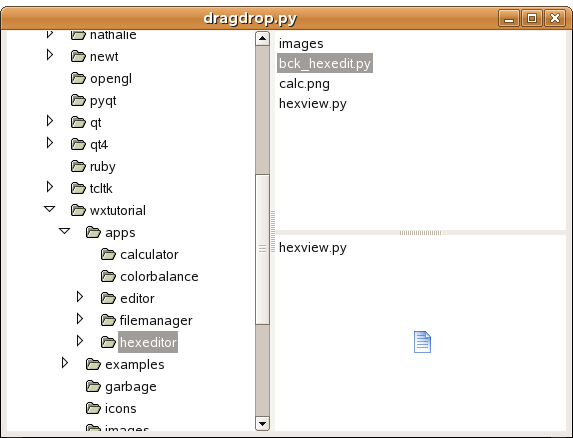One of the advantages of the GUI over the console is it's intuitiveness.
You can learn a GUI program easier than a console application.
You often do not need a manual.
On the other hand, some graphical operations are too complex.
For example, deleting a file by dragging it and droping it to the trash basket is very intuitive and easy to understand, but actually most people just press the delete key.
(shift + delete) It is more effective.
In our next example we explore a graphical operation, that is very handy.
In most GUI text editors, you can open a file by simply dragging it from the file manager and dropping it on the editor.
GUIは直感的であるという点で、コンソールより優れています。
GUIプログラムはコンソールアプリケーションよりも簡単に学ぶことができます。
時としてマニュアルすら必要ありません。
逆に、グラフィカルな操作は複雑になりすぎることもあります。
たとえば、ファイルをゴミ箱にドラッグ&ドロップして削除するのは非常に直感的であり理解しやすいです。しかし、実際には多くの人たちはDeleteキーを押すだけです。
Shift + Delete はより効果的です。
次の例では、グラフィカルな操作について探検しましょう。これらは大変役に立ちます。
多くのGUIテキストエディタでは、ファイルマネージャからエディタ上にドラッグ&ドロップするだけでファイルを開くことができます。
#!/usr/bin/env python
import wx
class FileDrop(wx.FileDropTarget):
def __init__(self, window):
wx.FileDropTarget.__init__(self)
self.window = window
def OnDropFiles(self, x, y, filenames):
for name in filenames:
try:
file = open(name, 'r')
text = file.read()
self.window.WriteText(text)
file.close()
except IOError, error:
dlg = wx.MessageDialog(None, 'Error opening file\n' + str(error))
dlg.ShowModal()
except UnicodeDecodeError, error:
dlg = wx.MessageDialog(None, 'Cannot open non ascii files\n' + str(error))
dlg.ShowModal()
class DropFile(wx.Frame):
def __init__(self, parent, id, title):
wx.Frame.__init__(self, parent, id, title, size=(450, 400))
self.text = wx.TextCtrl(self, -1, style=wx.TE_MULTILINE)
dt = FileDrop(self.text)
self.text.SetDropTarget(dt)
self.Centre()
self.Show(True)
app = wx.App()
DropFile(None, -1, 'filedrop.py')
app.MainLoop()
The original page is here.